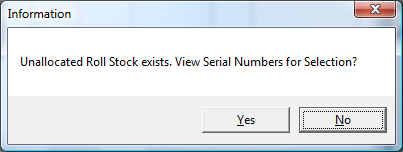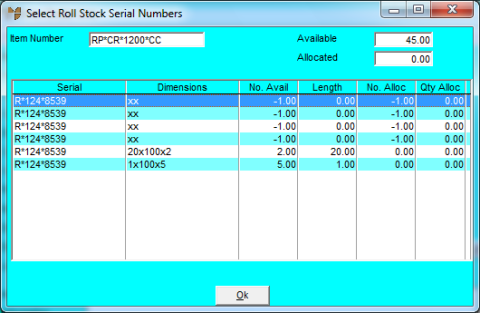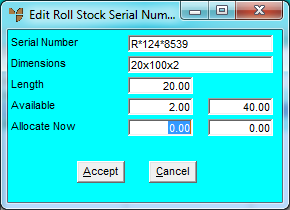![]()
Reference
If you want to retain units of measure for rolled and offcut items on returns and credits, you must already have setup UDQs for length, width and quantity. For more details on setting up these UDQs, see "Creating UDQs on the Serial File to Hold Dimensions".